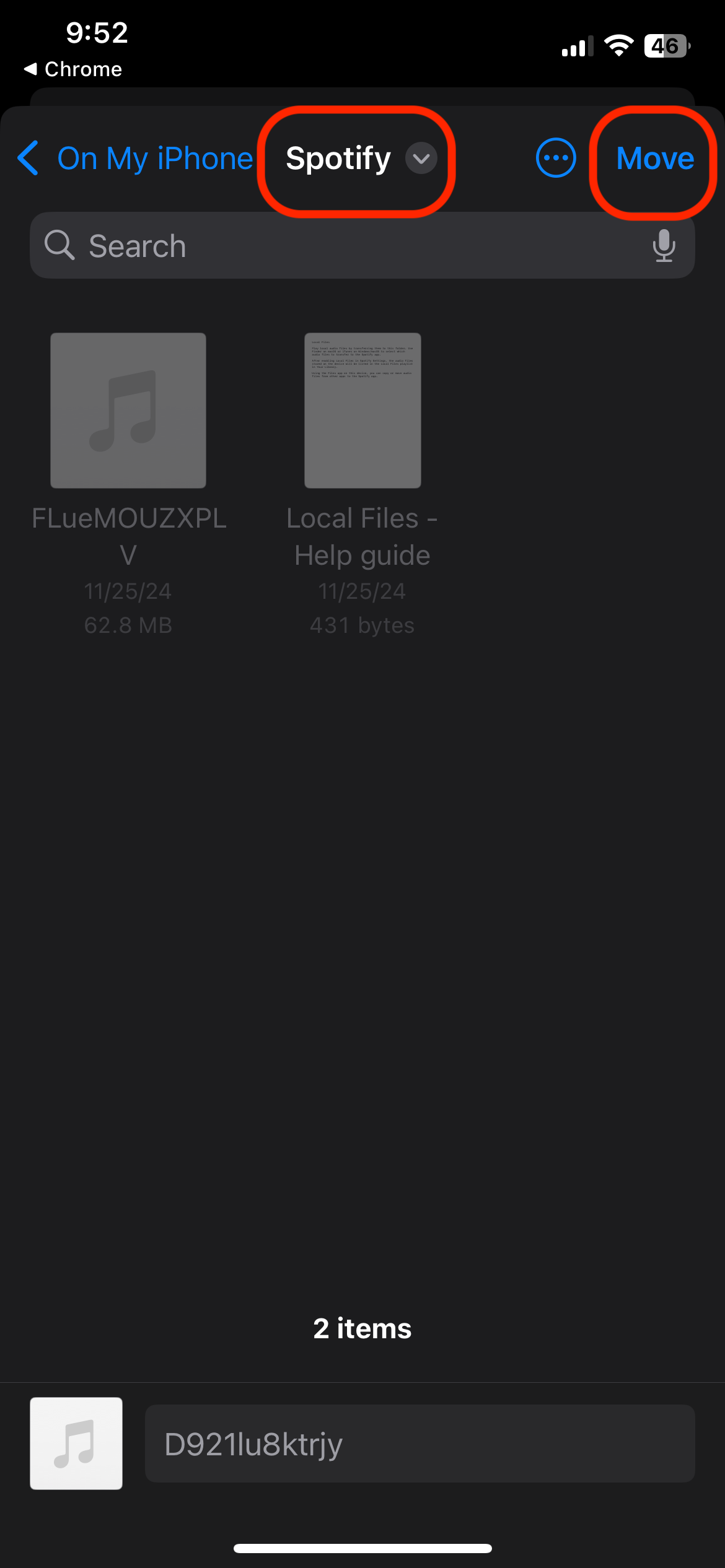How to add your AI generated audio to Spotify on iOS
Hugh Jass ·
You used EkkoTalk to convert your blog posts, articles, and other long form text content into audio - congrats! But now you're wondering - how do I get my AI generated audio into my Spotify app so I can listen on the go?
In this guide, we'll teach you exactly how!
Login and Create
If you haven't already, login to EkkoTalk and convert your favorite text content to audio!
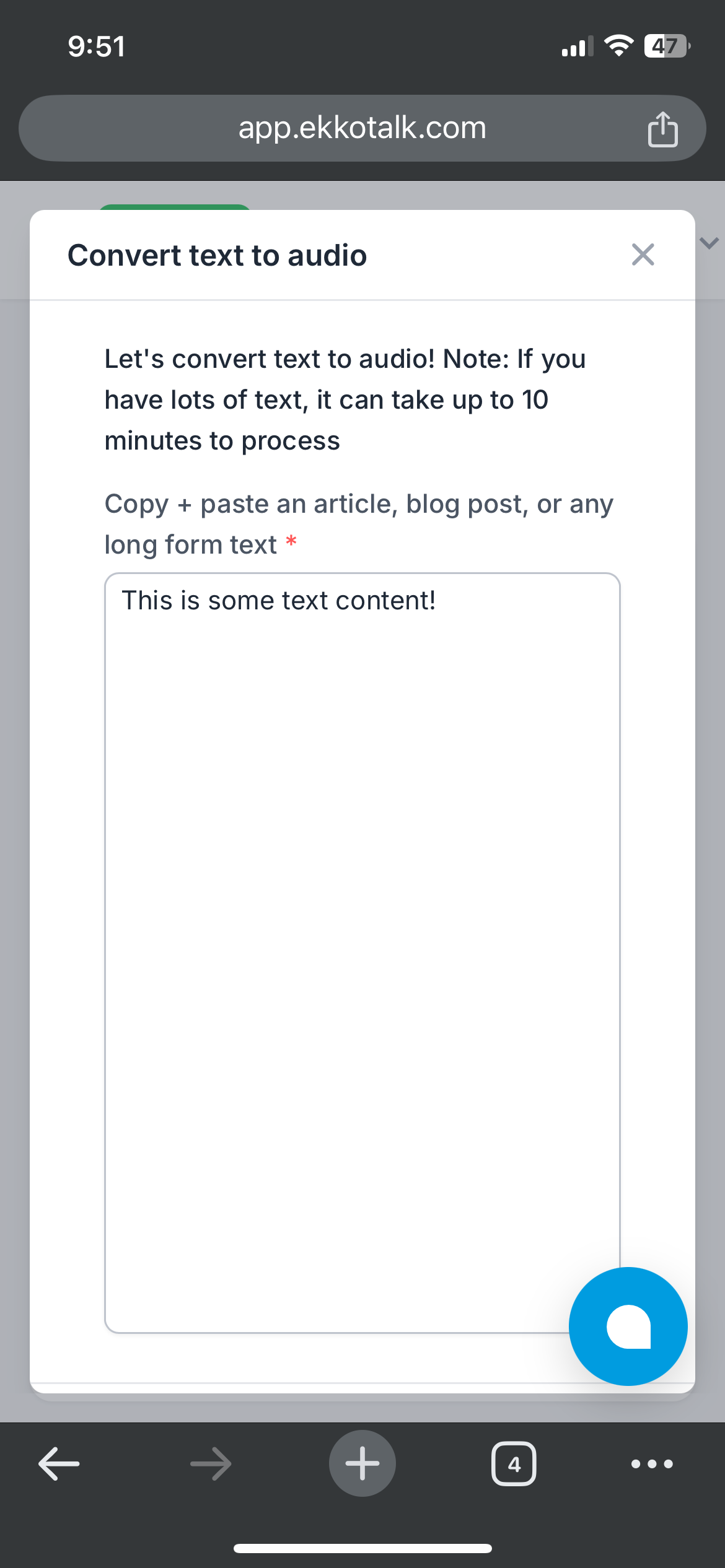
Download the AI generated mp3 from the dashboard by clicking on a URL
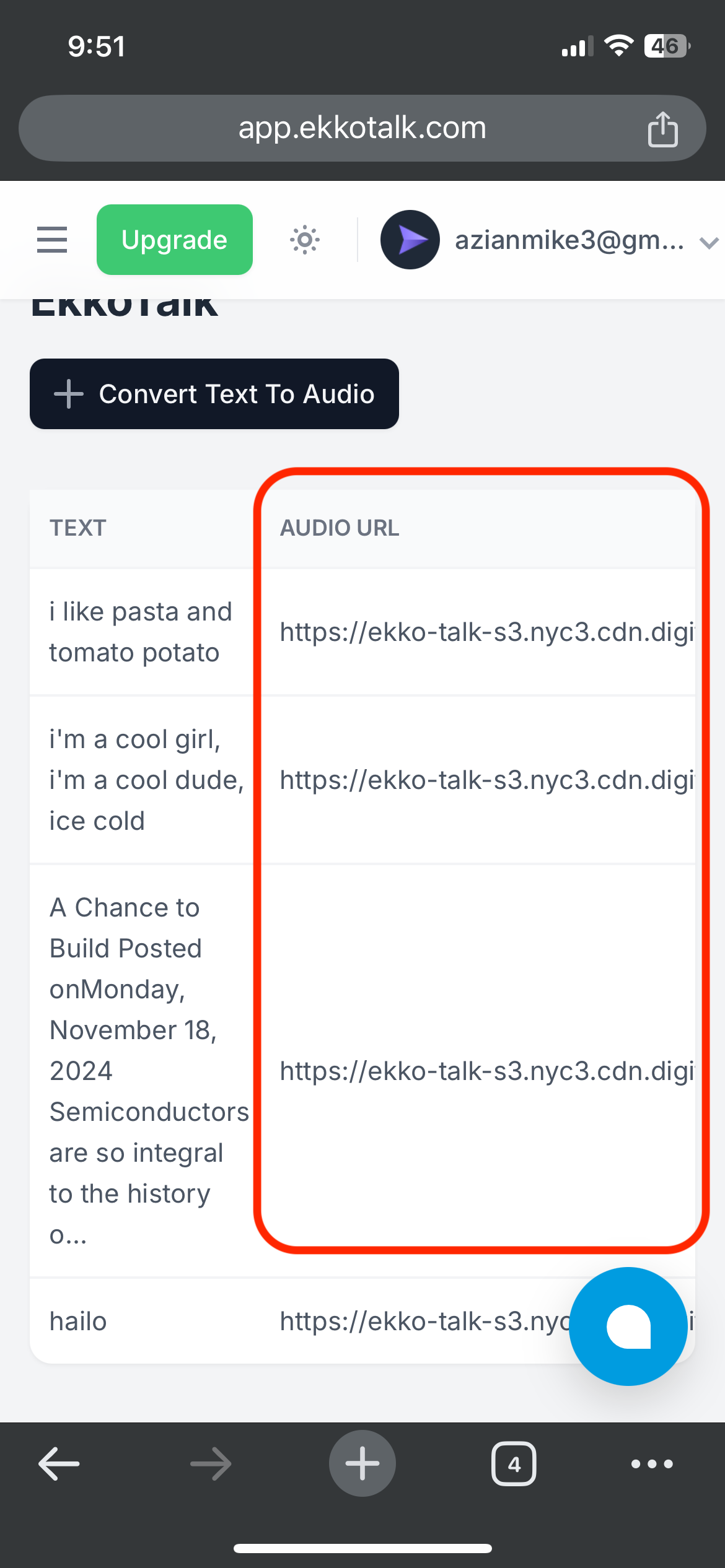
From your browser, save the audio mp3
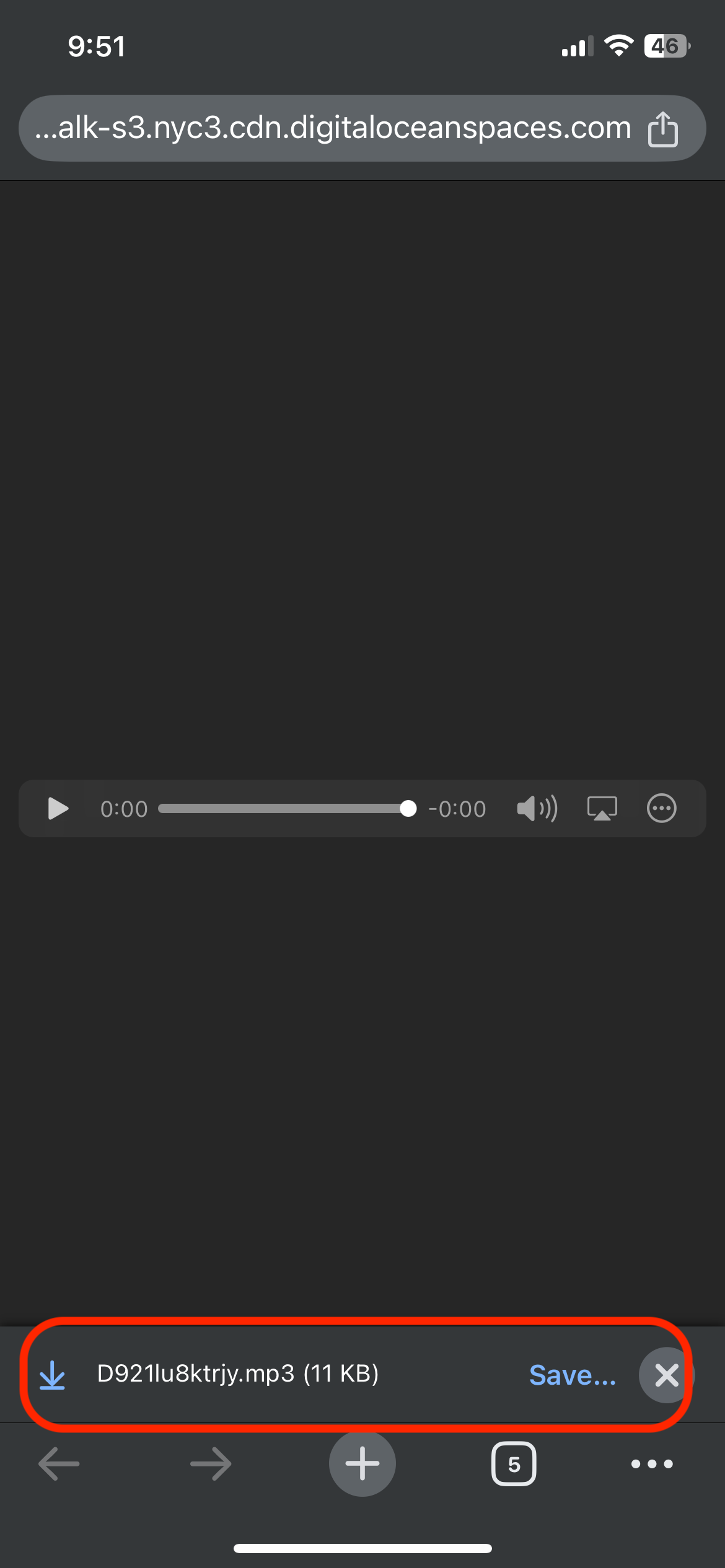
Make sure you save it to your "Files"
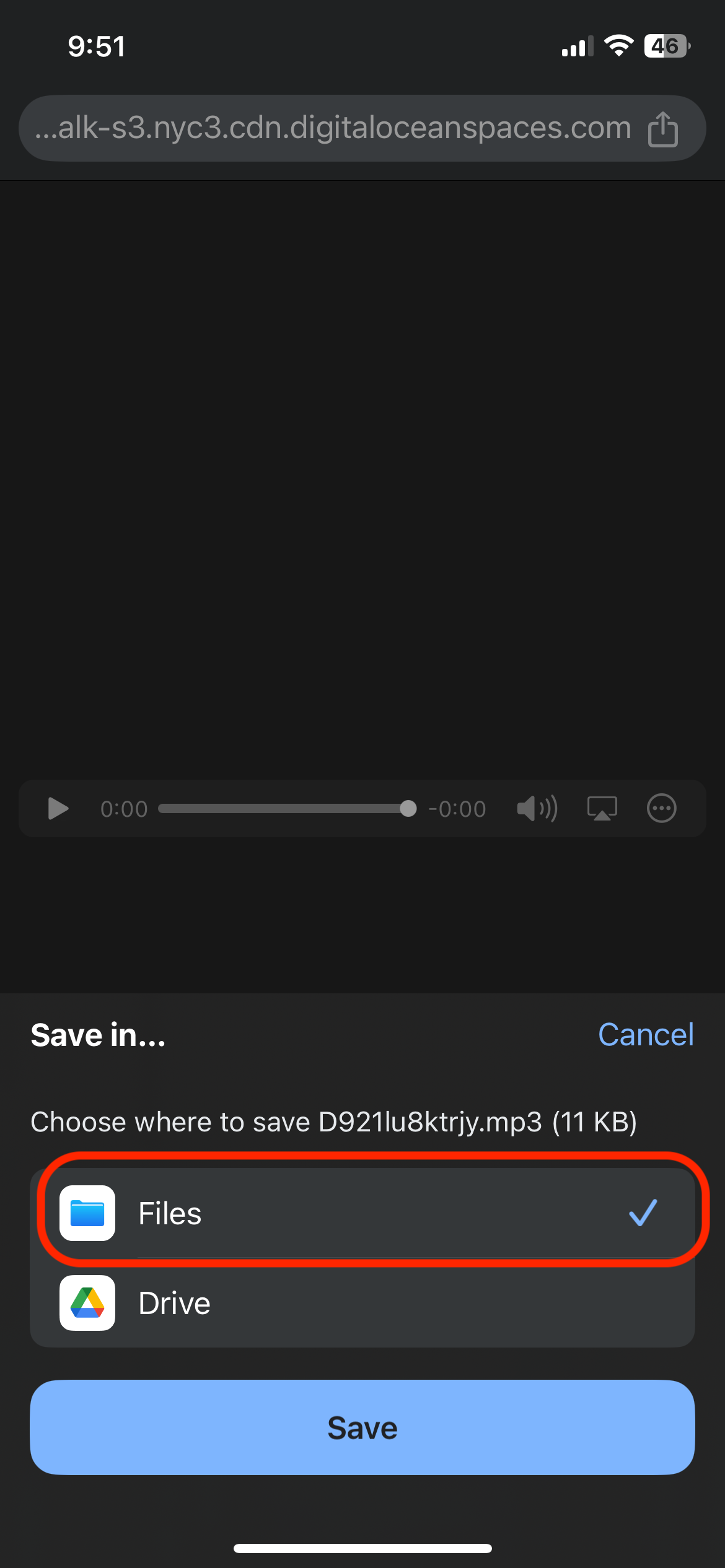
Then open the audio file in your Downloads
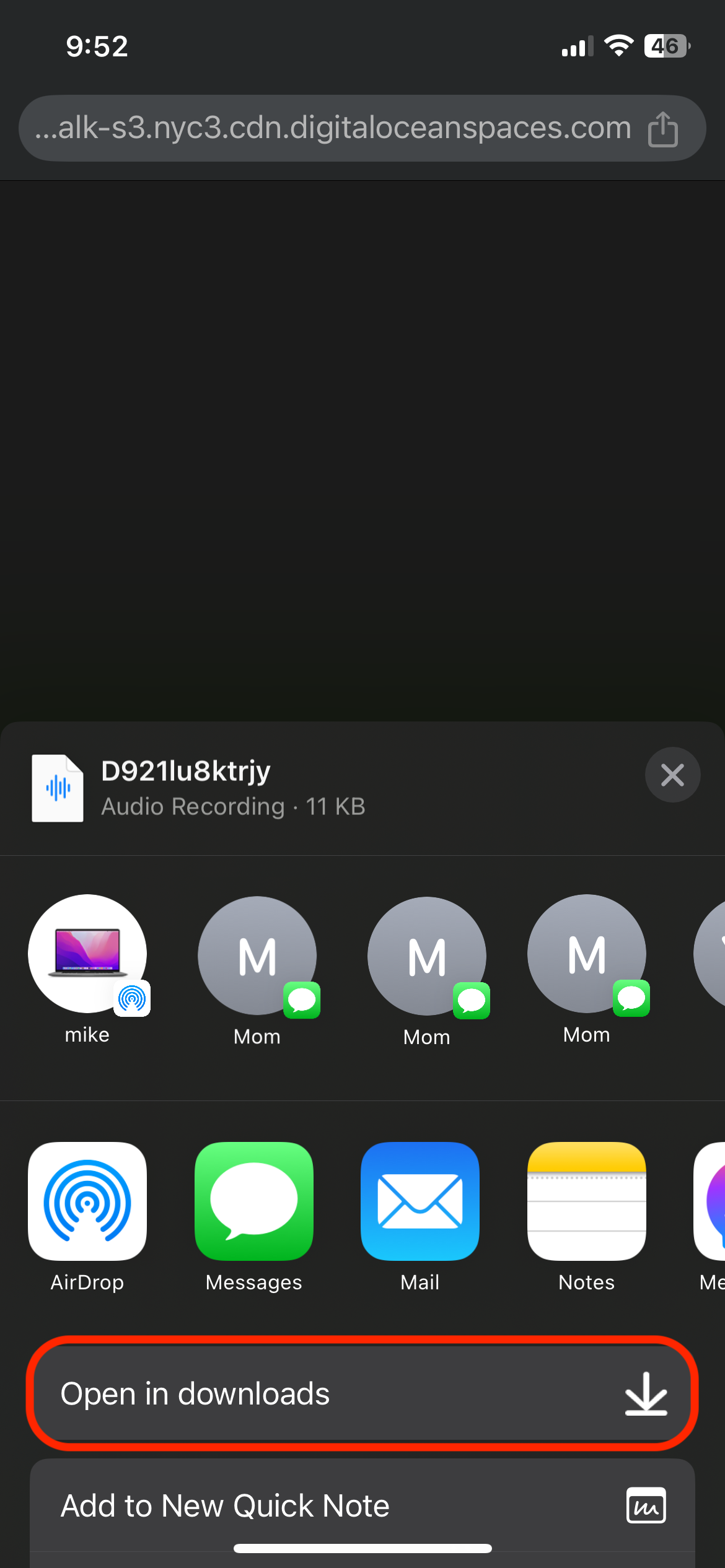
After opening in Downloads, long press on the audio file and click "Move" - you want to move this to your "Spotify" folder!
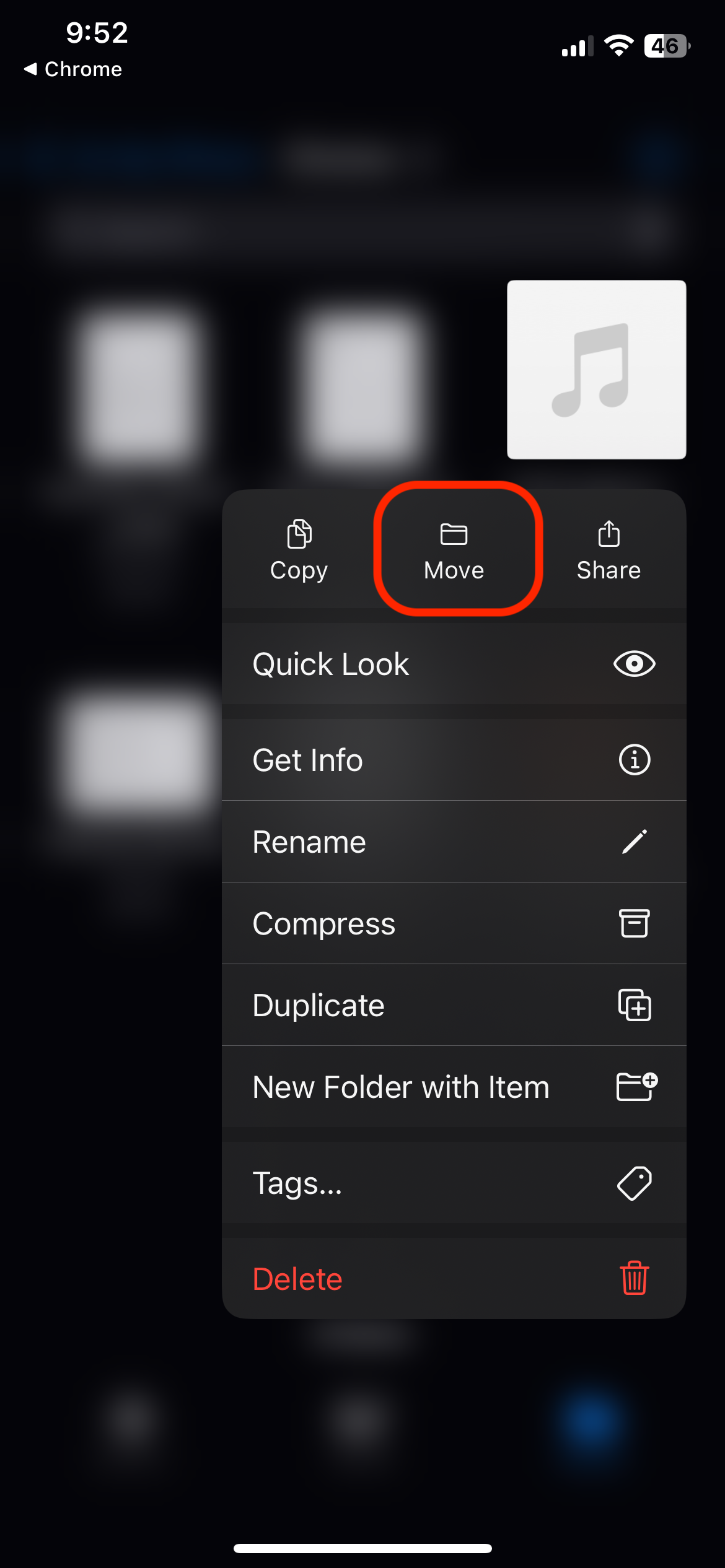
Look for your "Spotify" folder at the top nav bar and once you've found it, click "move". Now your AI generated audio should show up in your Spotify iOS app!